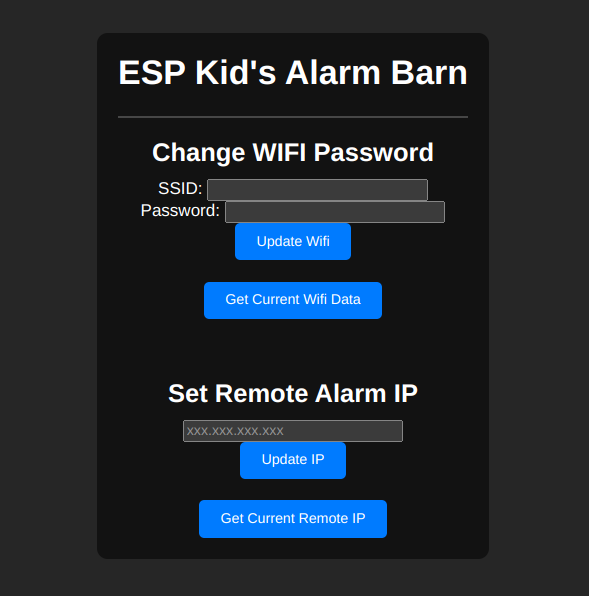3.5 KiB
Executable File
Documentation
Step 1: Buying Parts
Before you can start building your project, you'll need to buy all the necessary parts. You can find these on AliExpress and Menards. Make sure to double-check that you're getting the right components for your project.
Important: The Magenest products are not essential for the project to work, but they do help keep everything stuck together. If you don't have them, you can still complete the project, but it might be a bit more finicky.
Step 2: Soldering Components
Once you have all your parts, it's time to start soldering!
- Solder the pins on the buzzer: Before you can use the buzzer, you'll need to desolder and resolder its pins so they're straight.
- Solder the buttons first: Solder the buttons onto the board. Make sure to get them securely attached.
- Solder the screen and buzzer: Solder the screen and buzzer onto the board. This is where things can get a bit tricky, but don't worry, you've got this!
- Solder the ESP32: Finally, solder the ESP32 onto the board.
Here is some picture of the front and back of the board when everything is soldered on.
Front

Step 3: Printing the Case
Now that your electronics are all set, it's time to print the case!
- Print the case: Use a 3D printer to create the case for your Kam Alarm.
- Add some color: To help everyone remember what each button does, you can print the buttons in different colors.
Step 4: Assembling the Case
Now that you have your printed case and all your electronics are soldered together, it's time to put everything together!
- Solder iron time!: Use a soldering iron to insert the brash inserts for the bolts and push the magnets into the case.
- Pop in the buttons: Carefully place the buttons into their respective slots.
Step 5: Uploading Programs
It's time to upload your programs!
- Sound program: Upload the sound program to the Sound Room ESP32 alarm.
- Barn clicker: Upload the barn clicker program to the Barn KAM Alarm ESP32.
Step 6: Setting up WiFi with Your Phone
To get your KAM Alarms talking to each other, you'll need to set up WiFi with your phone.
- Plugin one device at a time: Plug in one of your devices and use your phone to connect to the WIFI network it creates. Once you have connected login to the web portal and set the WIFI SSID and Password. Not only can you set the SSID and Password you can also get the current wifi information and or the IP address of the remote alarm.
- Repeat for the other device: Repeat the process for the other device.
- Unplug and replug!: Unplug both devices, then plug them back in.
- Wait for connection: Wait until both devices connect to the WiFi network.
- Set up remote access: Once they're connected, go to the IP address on the OLED screen and log into the web portal. Set the remote IP address to the IP address of the other KAM Alarm.
And that's it! You should now have a fully functional KAM Alarm system.
How to use the buttons
Button Usage
Sound Room KAM Alarm
- A1) Alert the barn that the service is over and it is time to come back over to church.
- A2) Cancel any alarms or alerts on the Barn KAM Alarm
- A3) Sermon over Worship Startedk
- A4) Confirm Child count in the barn
Barn KAM Alarm
- B1) Stop Buzzer
- B2) Child count down
- B3) Child count up
- B4) Send child count