| docs | ||
| images | ||
| .gitignore | ||
| LICENSE | ||
| map_data.json | ||
| map_generator | ||
| q-learning-terrain-navigator.ipynb | ||
| README.md | ||
Q-Learning Terrain Navigator
This repository demonstrates the application of Q-learning algorithm in a jupyter notebook environment. The Q-learning algorithm is used to navigate a terrain map and learn the optimal path.
Jupyter Notebook
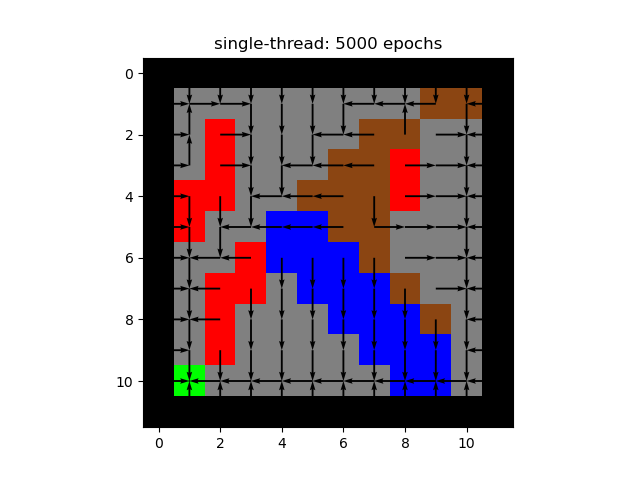
Description
This notebook show how Q-learning works and demonstrate how it can learn to navigate a terrain map and find the optimal path to travel down. This map made using a pygame program that allows you to interactavly draw out the different parts of the terain.
Features
- Create a map for the Q-learning algorithm to try using pygame
- Visualize the map and q-table using a matplotlib
- Implement a multi-threaded version of Q-learning
- Compare different hyper paramaters of Q-learning algorithm
Requirements
- Python 3.x
jupyter laborjupyter notebook
pip install numpy, matplotlib, threading, tqdm,
Pygame Map Builder
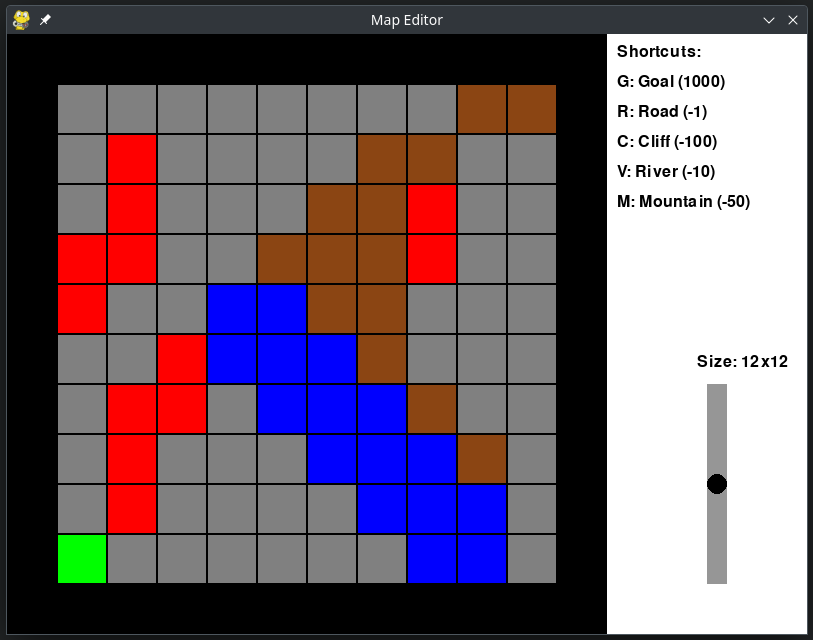
Description
This Pygame-based map editor allows users to generate, edit, and save custom maps. Users can define grid sizes, place various terrain types, and automatically apply boundary walls around the grid. The map is saved to a JSON file, and it will load from the file if it exists on startup.
Features
- Adjustable Grid Size: Use the slider on the right to set the grid size from 5x5 to 15x15.
- Terrain Types: Place different terrain types using keyboard shortcuts.
- Boundary Walls: Automatically creates a boundary with walls (-1000) around the grid.
- Save/Load Functionality: The map is saved to and loaded from
map_data.json. If you have already created a map it will automatically detect that and load it on start, so you can make simple changes without having to rebuild it again.
Controls
- Slider: Adjust grid size (5x5 to 15x15) using the slider on the right panel.
- Mouse Click: Click inside the grid to select a cell and place terrain based on the active key shortcut.
Terrain Shortcuts:
G: Place Goal (1000)R: Place Road (-1)C: Place Cliff (-100)V: Place River (-10)M: Place Mountain (-50)
How to Use
- Start the Program: Run the Python script to start the map editor.
- Set Grid Size: Use the slider on the right panel to adjust the grid size between 5x5 and 15x15.
- Edit the Map: Click on cells and use the keyboard shortcuts to place terrain types.
- Save/Load: On exiting, the current map is saved to
map_data.json. The map will automatically load the next time the program is started if the file exists.
Requirements
- Python 3.x
pygamelibrarynumpylibrary
Installation
Install dependencies using:
pip install pygame numpy
Running the Program
./map_generator